
If you want to change the passport number or name after booking a flight on Trip.com, pls read this guide👀
👀 BUT note that all name, passport, or ID changes are subject to airline policies, including fees and approval. Final decision rests with the airline - changes may be rejected. Verify details before booking.
Below is how to change passport info using the Trip.com mobile app. We'll use a flight booking as an example for this process.
Passport Change Step 1: Find Your Upcoming Bookings
If you do not have a Trip.com app, pls click above to download it first 👍
- Open the App: Start by opening the Trip.com app on your phone.
- Go to 'Account': At the bottom of the screen, tap on the "Account" tab.
- Look for 'Upcoming': On the "Account" page, scroll to the middle where it says "Upcoming."
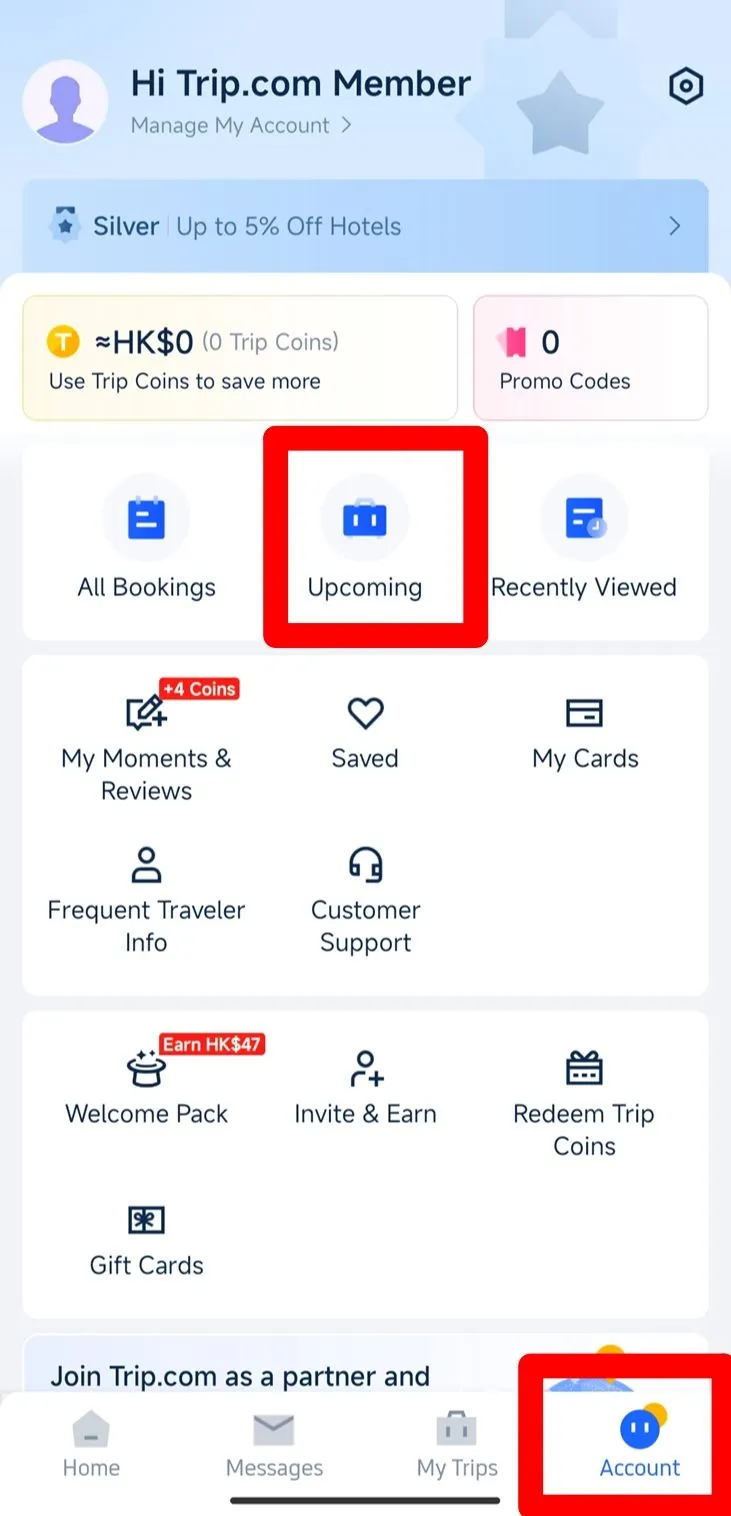
Passport Change Step 2: View Flight Status
- Select Your Flight: Tap on "Upcoming" to see your bookings. Pick the flight you want to update, like from Shanghai to Beijing.
- Tap 'Flight Status': On the flight page, you’ll see a "Flight Status" button. Tap it to go to your booking details.
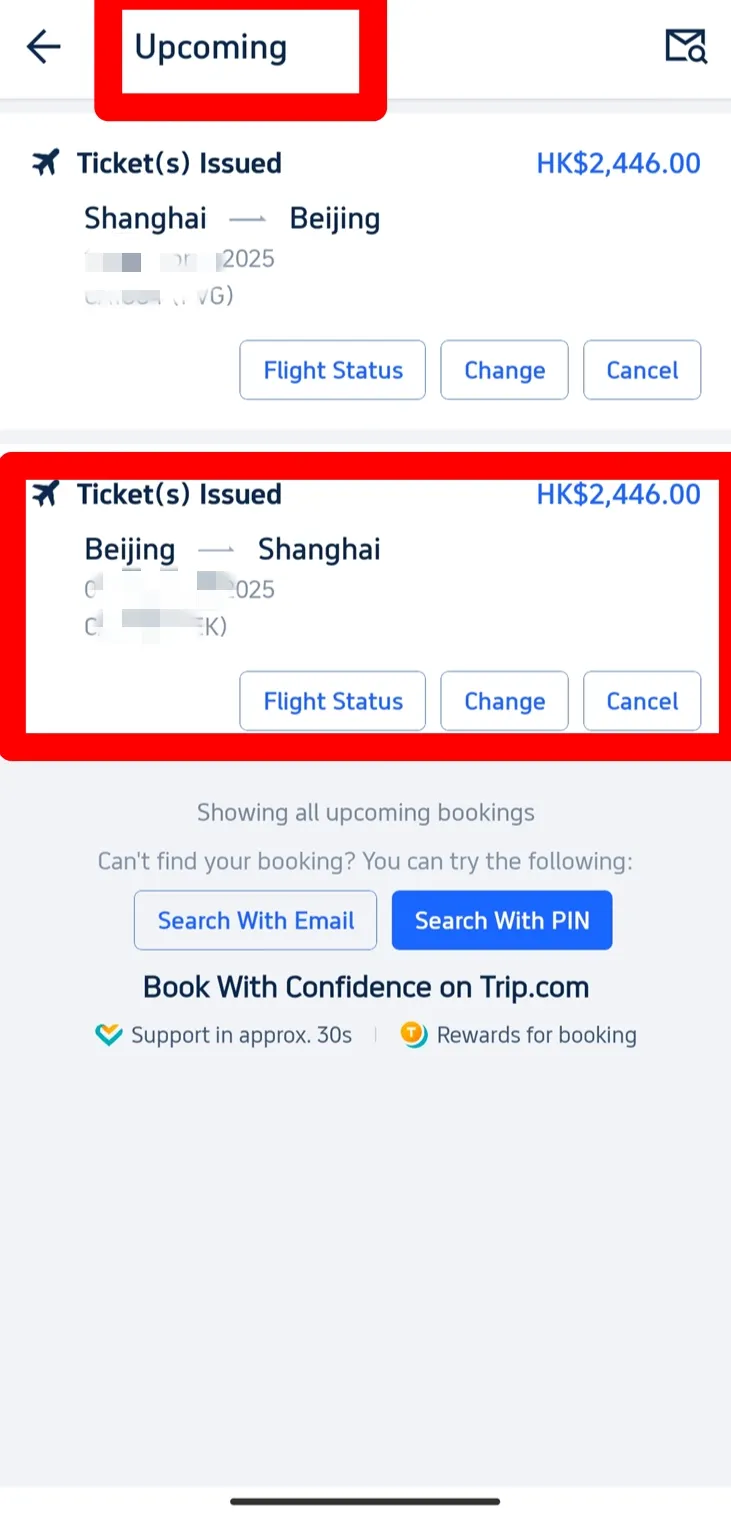
Passport Change Step 3: Edit Passenger Info
- Find 'Passenger & Contact Info': On the booking page, look for this section, where you can see your name, ID, passport number, etc.
- Tap 'Edit': Tap the "View & Edit" button to change your details.
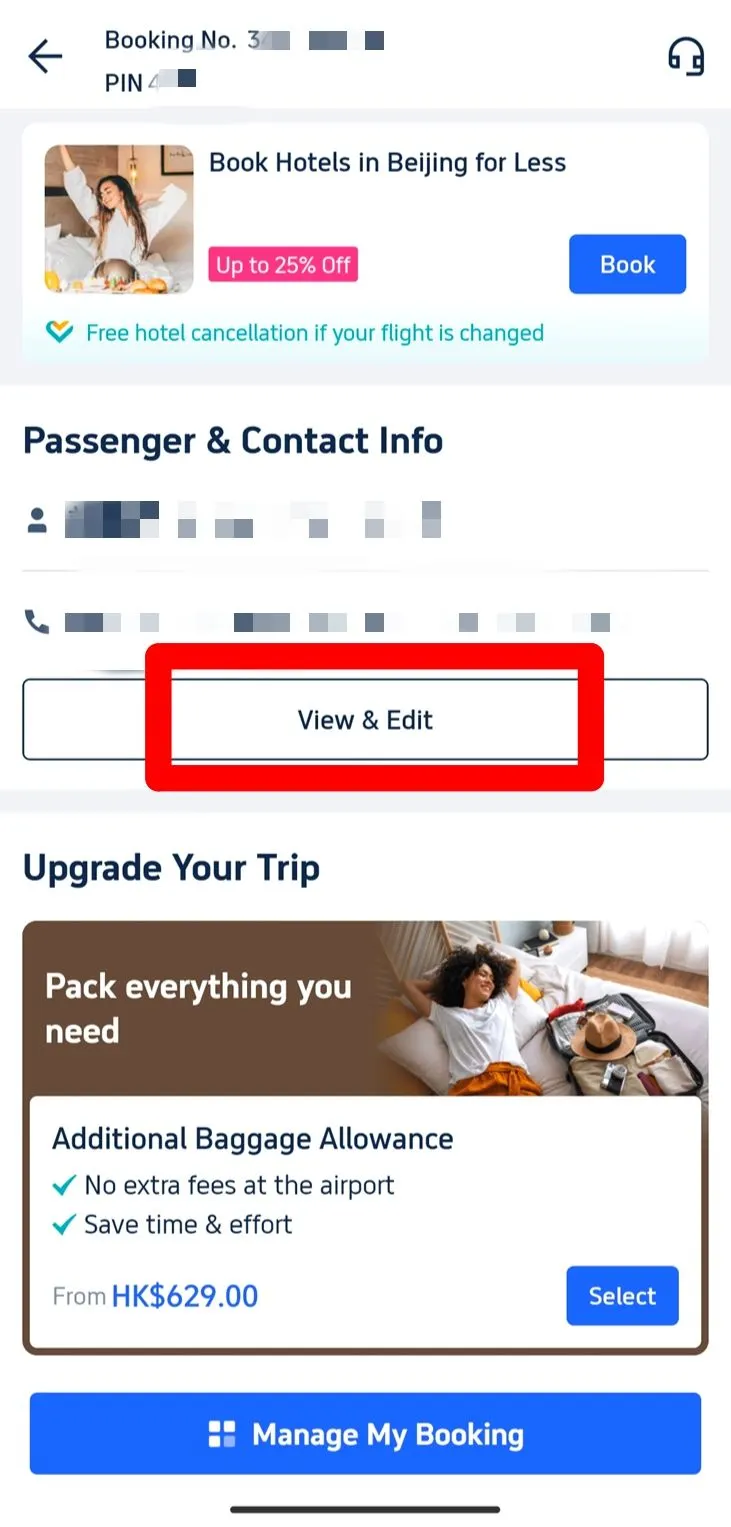
Step 4: Update Passport Info
- Change Your Info: On the next page, you’ll see fields for your name, passport number, and other details. Tap the one you need to change and enter the new info.
- Update Contact Info (Optional): You can also update your phone number, email, or name in the "Contact Info" section.
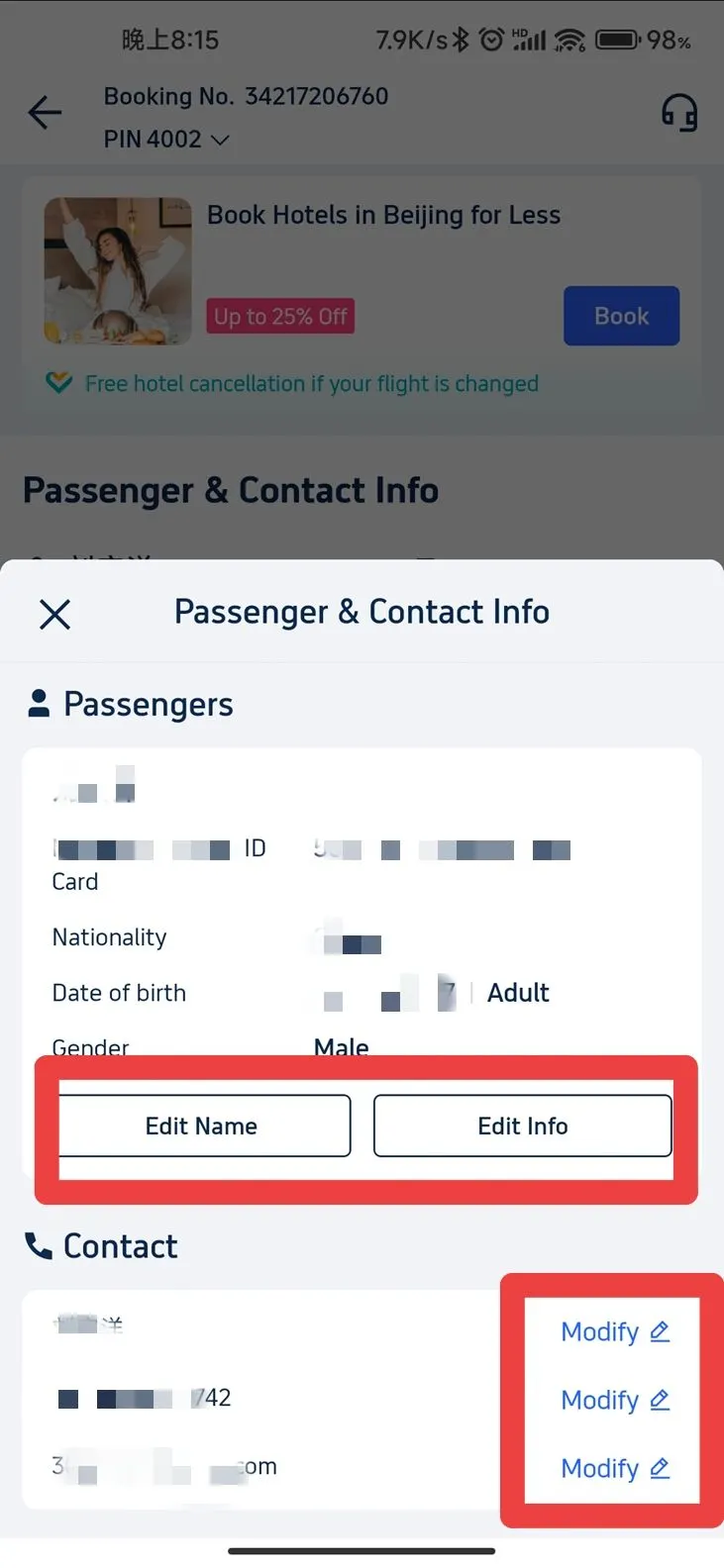
Passport Change Step 5: Submit Your Changes
- Save Your Changes: Once everything looks good, tap "Submit" to save the updates.
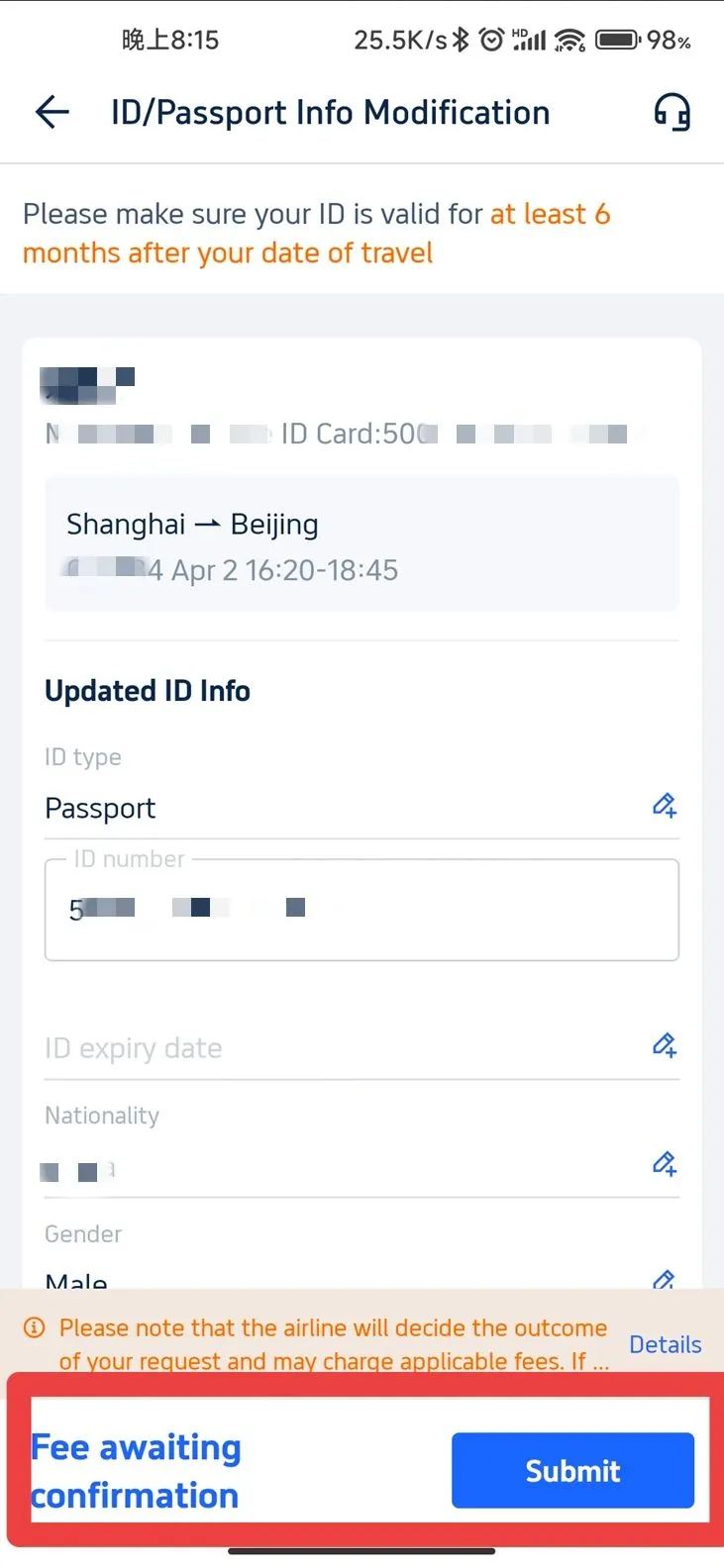
That’s it! Your flight booking should now reflect the correct passport details. Safe travels on Trip.com!
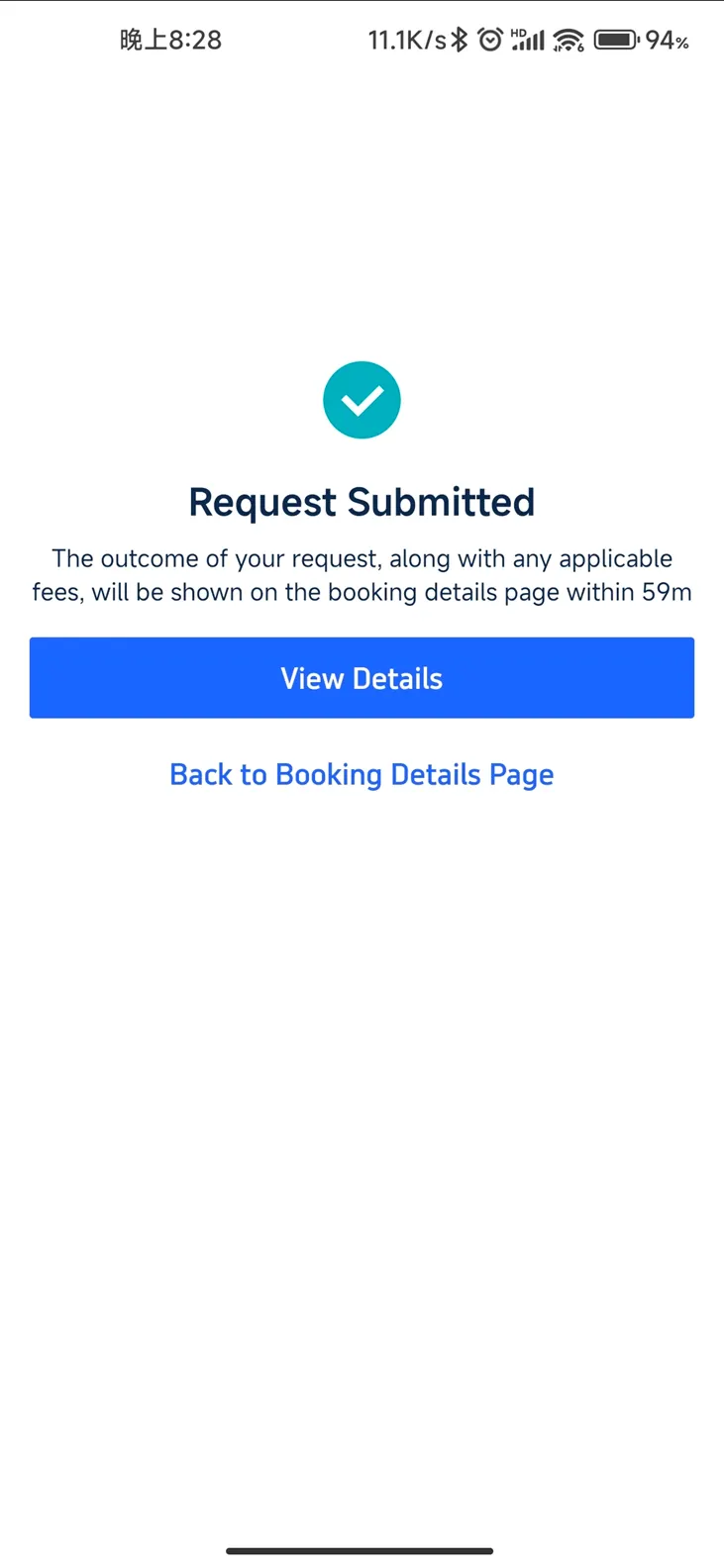
All name, passport, or ID changes are strictly subject to airline policies, including possible fees, modification limits, and approval requirements. Final approval rests solely with the operating airline—modifications may be rejected, and fees vary by carrier. Always verify details before booking.




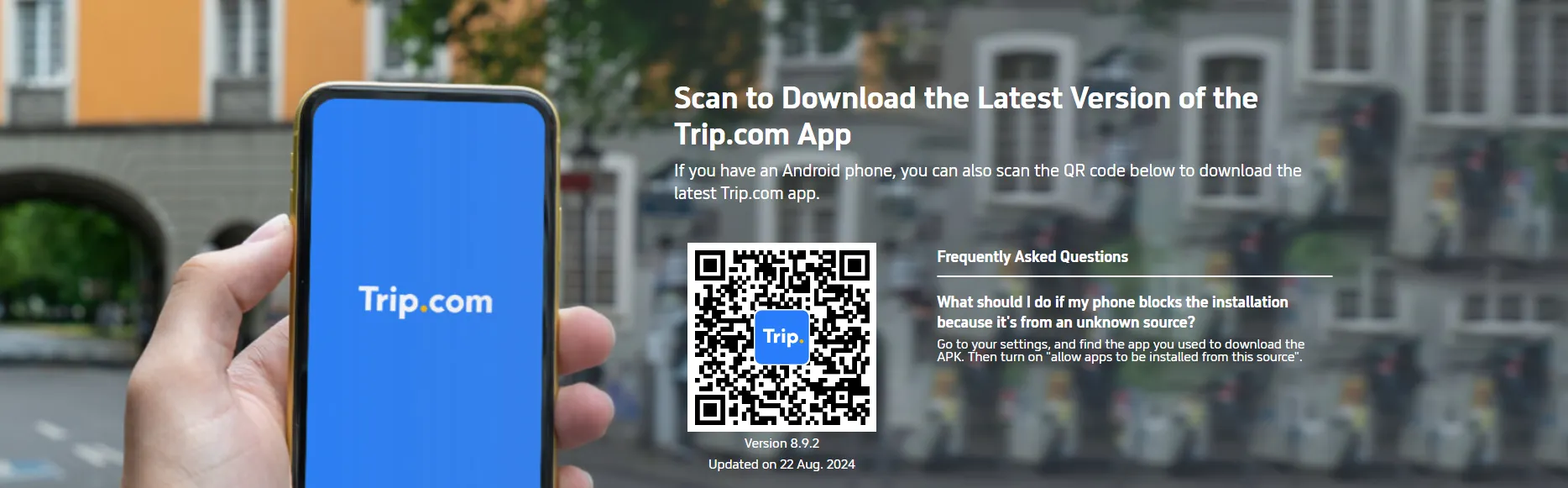
 929 booked
929 booked






