Step 1: Enter the Trip.com App to Cancel the Flight
Log in to your Trip.com account on your mobile device and Go to "My Trips" section. This is where you'll find all your bookings.
Step 2: Find the Flight Booking
Click on "Manage My Booking" to find the flight booking you need to cancel.
Step 3: Request the Trip.com Flight Cancellation
Tap the button "Cancel Booking" to cancel the flight booking. According to Trip.com Flight Cancellation Policy, cancelling flight will request service fee and cancellation fee.
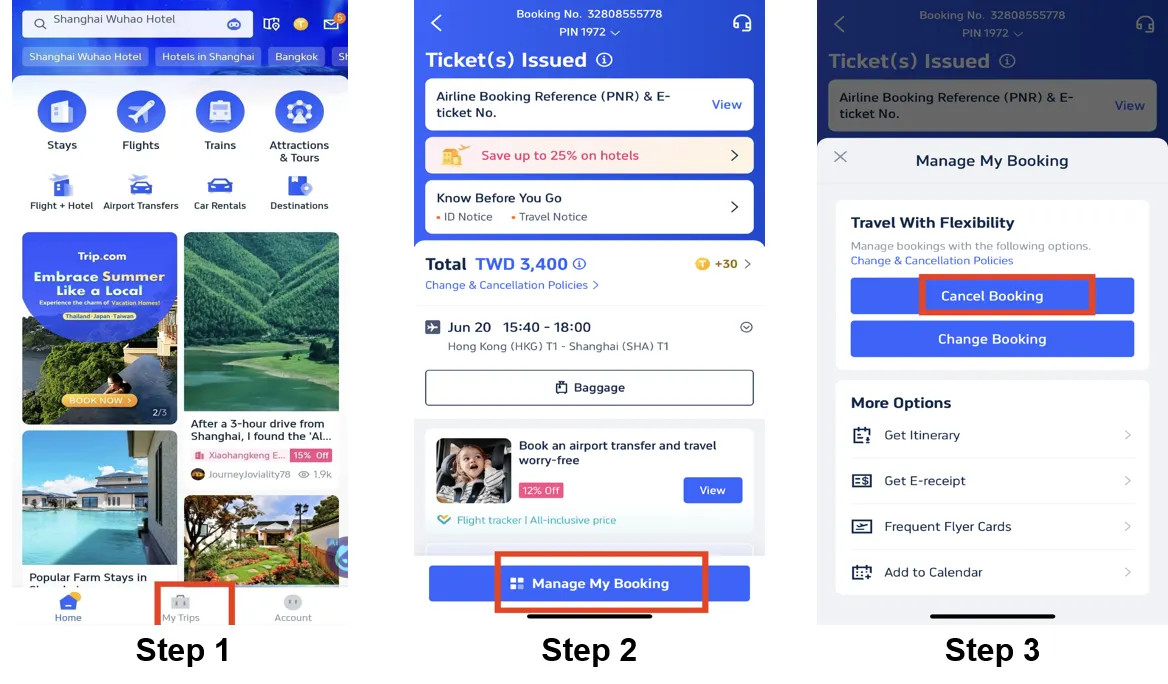
Step 4: Confirm the Trip.com Flight Cancellation
Check out the refund detail and confirm the Processing fees that making by cancelling flights, then click on the button "Next" to enter the detail page.
Step 5: Submit the Trip.com Flight Cancellation
Check your refund detail and refund info and tap "Submit" to complete the procedure.
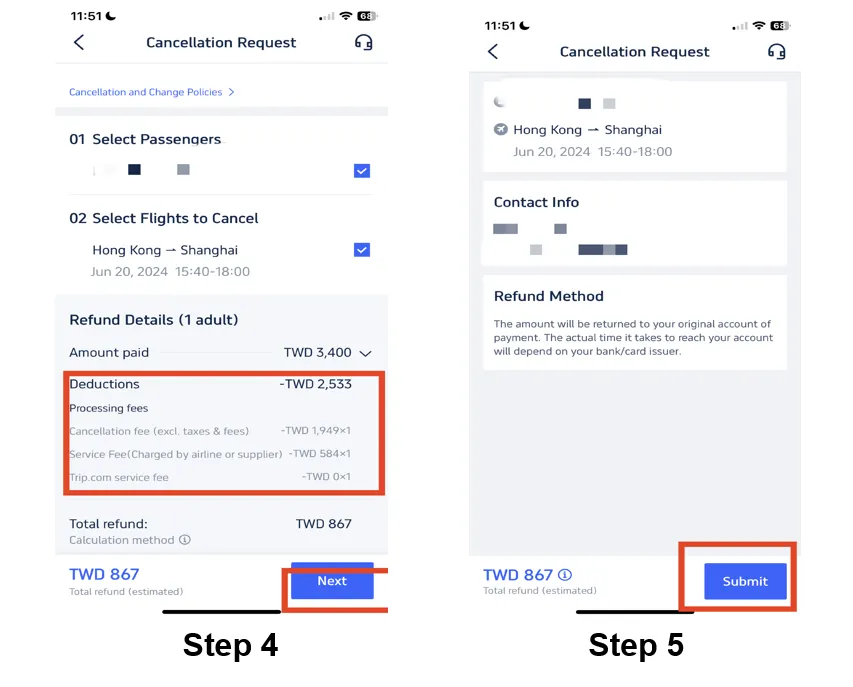
*The screenshots are only for reference.
